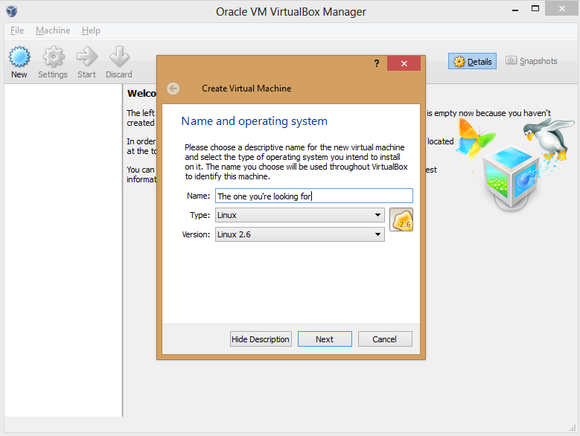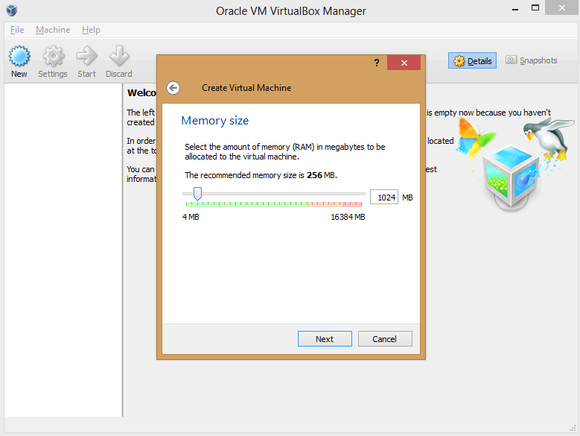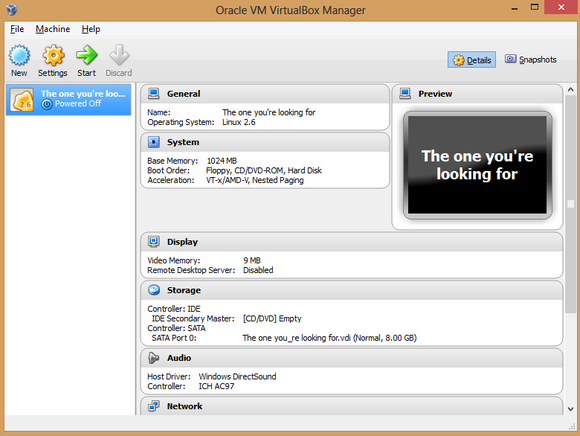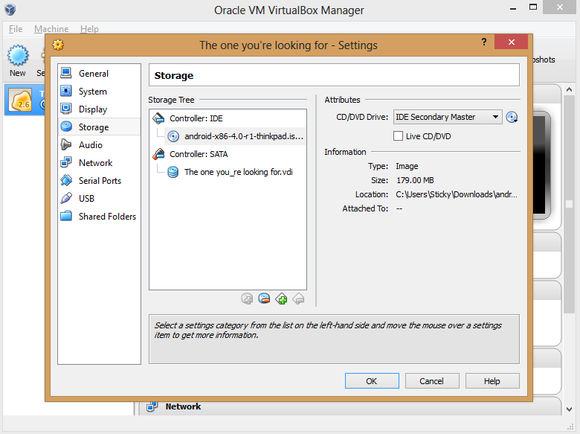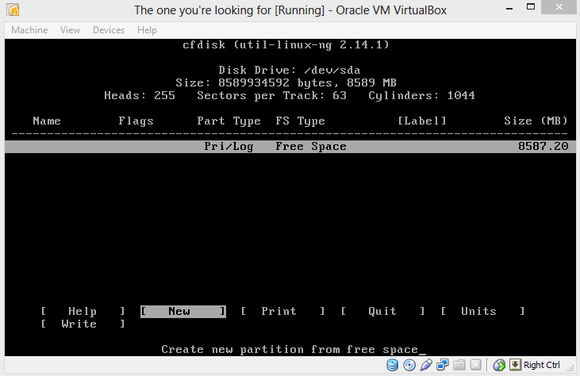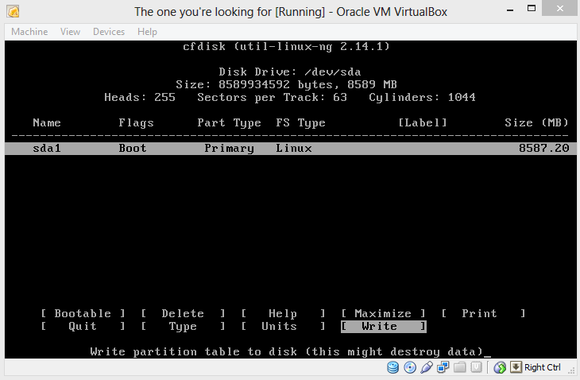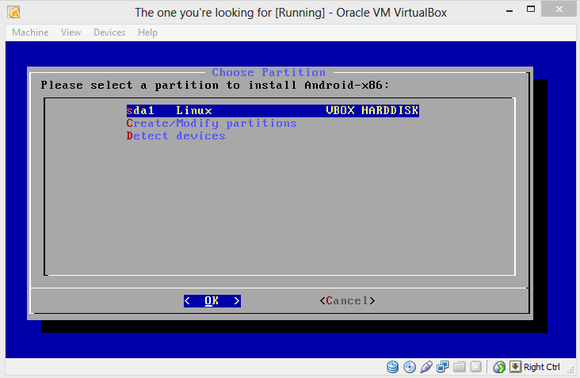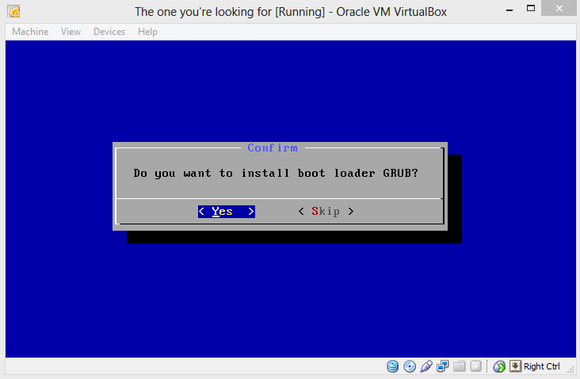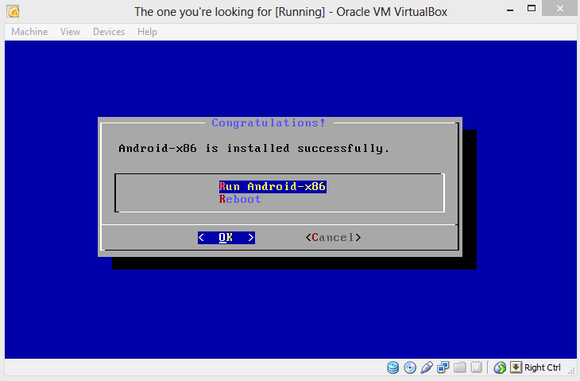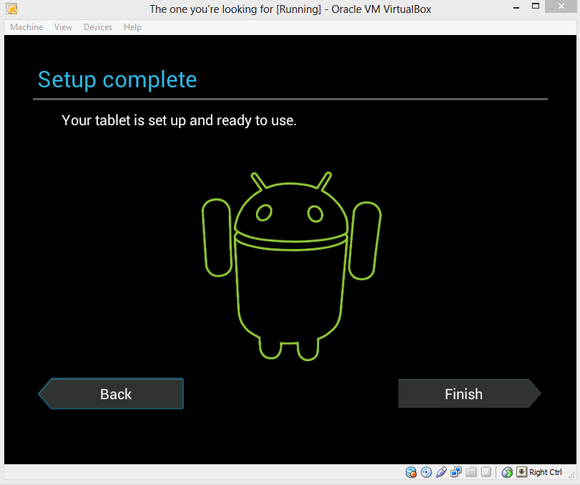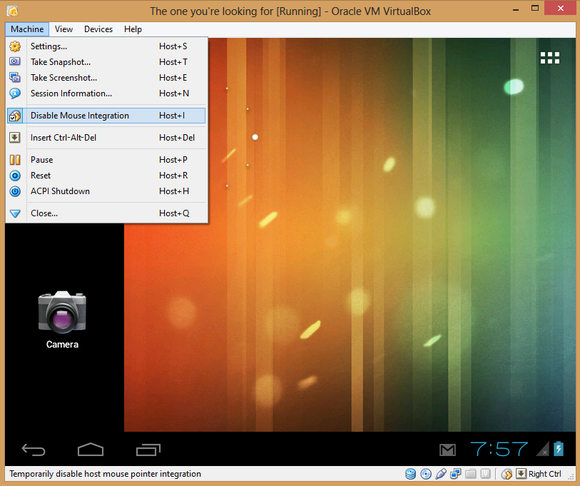1.When
your system starts, a lot of programs auto load which slow down your machine.
Therefore, it is suggested to remove unneeded programs at startup with the help
of Microsoft's MSConfig tool. Go to Start > Run > type
"msconfig". Go to the startup tab and uncheck the programs you don't
want to load whenever the system boots up. Click OK and restart.
 2. Your PC comes pre-installed with a lot of programs which you don't
even use. They unnecessarily eat up a significant amount of space on your
machine and slow your system down. Go to Control Program > Programs and
Features > Unintall the programs you don't use.
2. Your PC comes pre-installed with a lot of programs which you don't
even use. They unnecessarily eat up a significant amount of space on your
machine and slow your system down. Go to Control Program > Programs and
Features > Unintall the programs you don't use.
3. Whenever a program runs on your computer, it leaves certain files on your
machine which consume a certain portion of disc space. Over a period of time,
hundreds of programs run and thousands of files pile up on your device - which
eventually decelerate your machine and sometimes lead to system crash.
Therefore, you are suggested to periodically delete temporary files. Go to
Start > Run> type "%temp%" > click OK. A folder full of
files comes. Select those temporary files and delete.
4. You are advised to timely update software running on your machine.
Most of us tend to click on the "Remind Me Later" button whenever a
window pops out suggesting us of any update, and we never bother to go back to
update.
5. A computer is vulnerable to
viruses and other types of malicious programs like Spyware and Adware. These
malware load into computer memory and slow down its speed. Thus, it is
recommended that you install an antivirus on your machine to check for such
programs. While there are many antivirus software available for free, we would
recommend you Microsoft Security Essential. Also, ensure that the antivirus
installed on your machine is not scheduled to run scan during the time of the
day when it is heavily used. Schedule it to run scan when you are not using the
system.
6. As your PC runs, files get spread across the device in pieces -
framgents. It is recommended that you defragment your disk to bring back
separated parts in one place. Defragmenting disk has a noticeable effect on a
slow computer. Windows 7 comes with a built-in defragger which automatically
defrags at intervals.
7. By turning off Windows graphics, you can set your computer to deliver
a slightly better performance. Go to computer icon on your desktop >
Properties > Advanced System settings > Advanced > Click Settings
under performance > Enable Adust for best performance. It will have an
impact on the speed of your PC.
8. Users should optimise the
browser they use as per their needs. Ensue that your brower does not have
unnecessary plugins and add-ons installed which may affect the performance of
your device.
9. Hard drive on your machine
must be partitioned. Partioning your hard disk helps in improving the speed of
your slow PC.
10. ReadyBoost in Windows 7 can use your flash memory device to add
instant RAM to your PC. Plug in a USB flash drive or card and ReadyBoost is
active to use. ReadyBoost is designed to help when your PC's memory is running
low. ReadyBoost works with most flash storage devices.