 Windows 8’s bold grab for tablet relevance may snatch headlines, but
it isn’t the only operating system looking to extend its established
supremacy over a whole new class of devices.
Windows 8’s bold grab for tablet relevance may snatch headlines, but
it isn’t the only operating system looking to extend its established
supremacy over a whole new class of devices. Why virtual machine?
virtual machines aren’t as peppy as physical ones unless you have a bunch of system resources to toss around. And yes, you can install Android on your computer’s hard drive—but I don’t recommend even dual-booting this particular OS.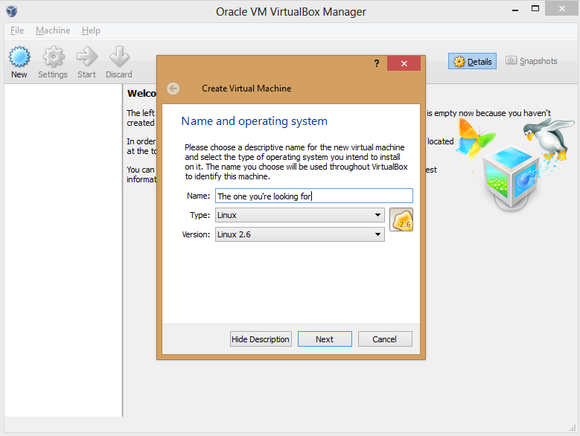
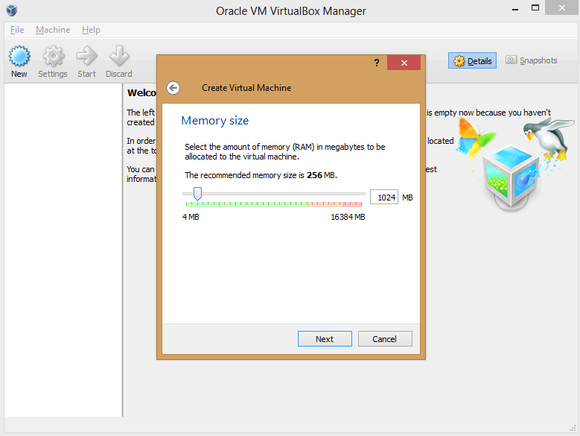
Create a virtual hard drive using the default options, adding more storage if you wish. (Remember: Android was made for phones, so it doesn’t take much space, even with multiple apps installed.)
Boom! The VM appears in the VirtualBox manager.
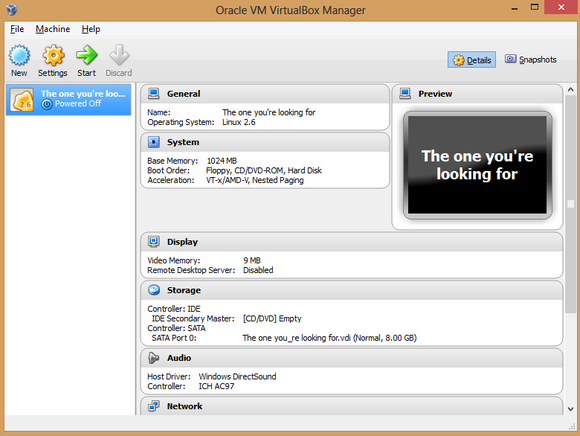
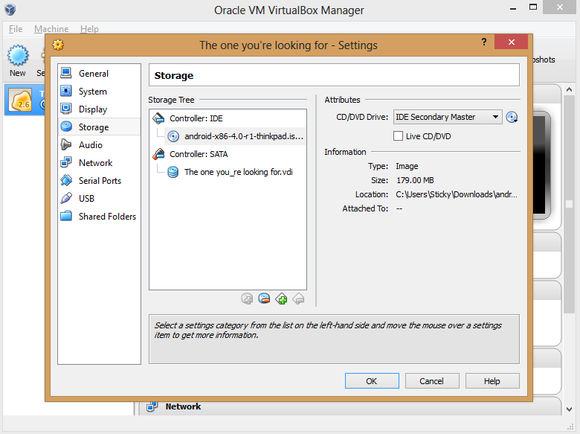
Got it? Great! Now you’re ready to install Android on your PC. The process is a bit trickier than your standard Windows installation.
Install Android on your PC

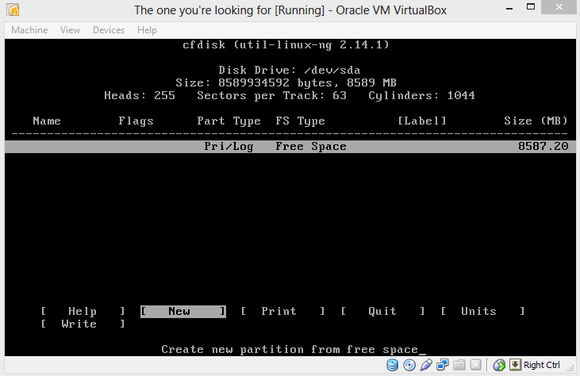
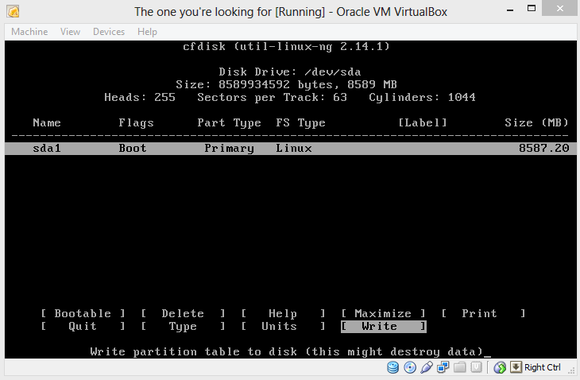
yes, and then press Enter yet again.
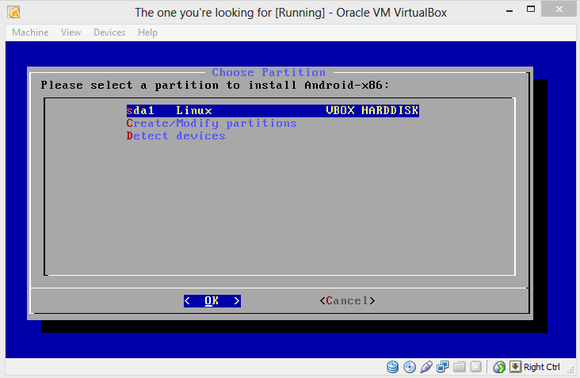
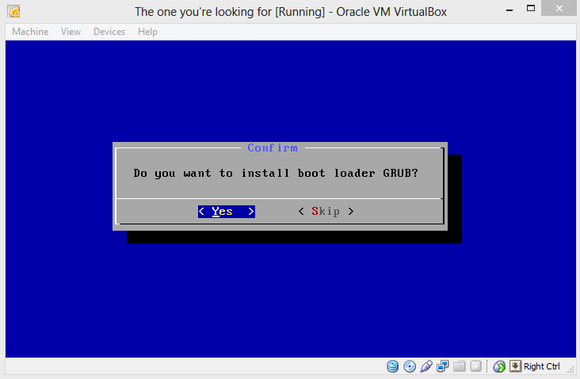
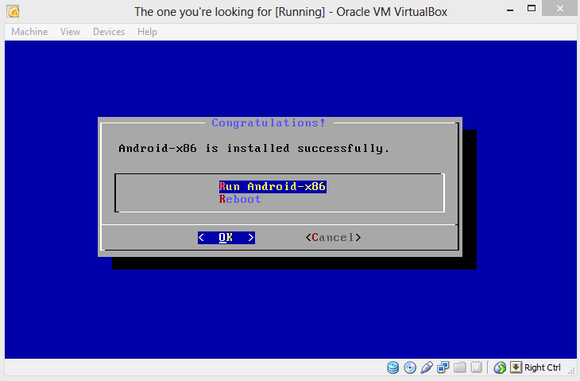
Assess Android
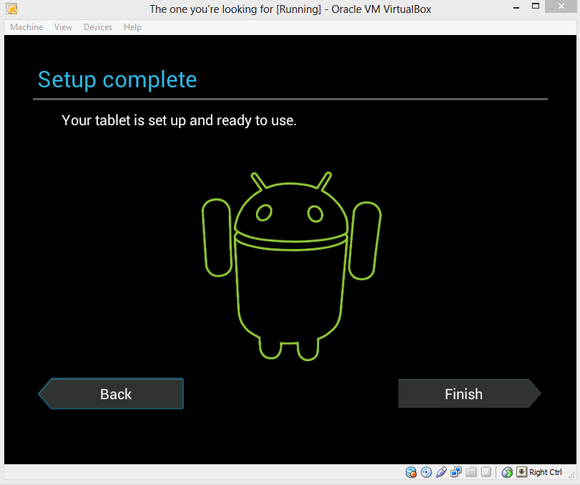
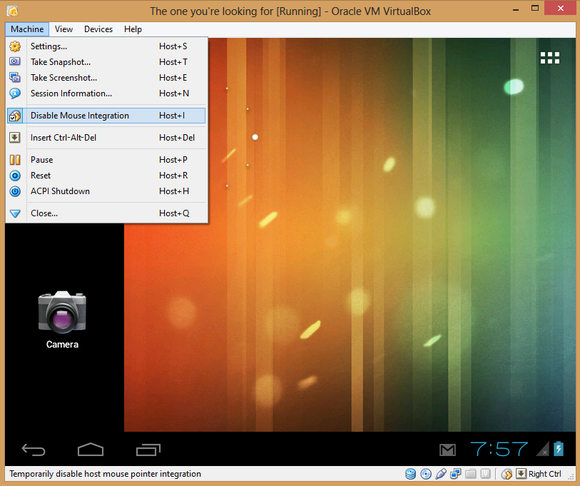
With that taken care of, you’re free to explore Android on your PC!
Don’t expect a flawless experience with Android-x86. You can’t sync your Google account’s apps to the VM, despite what the setup process implies—at least not yet. (Fortunately, Android-x86 ships with Google Play installed, and most apps I’ve tried work just fine, though you might notice the occasional wonkiness.) Nor does the virtualized OS work with any of the touchscreen displays I’ve tried. And yes, performance can be kind of poky, no matter how much RAM you toss at Android-x86.

No comments:
Post a Comment
Your feedback is important to us.